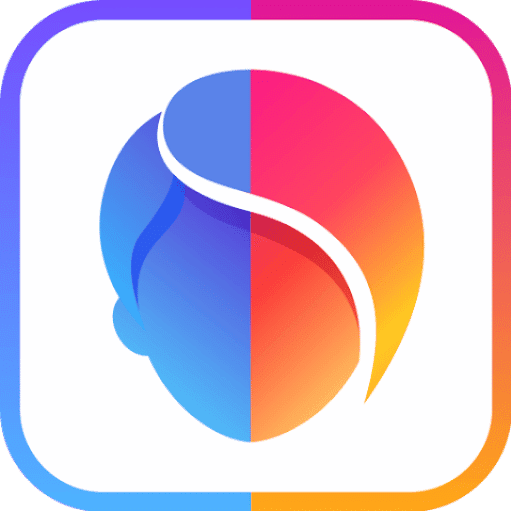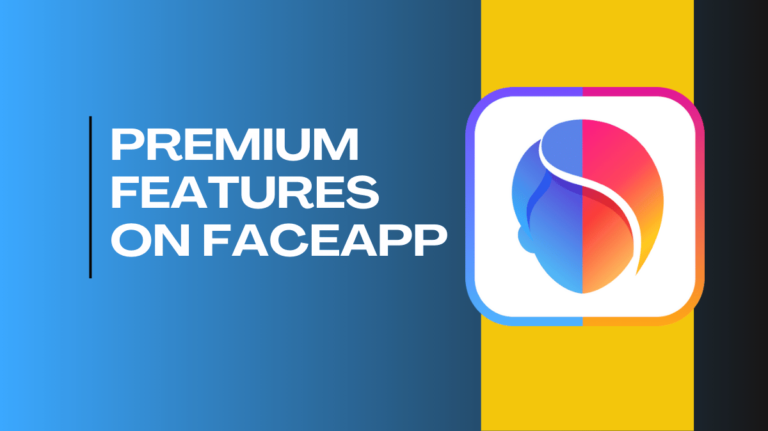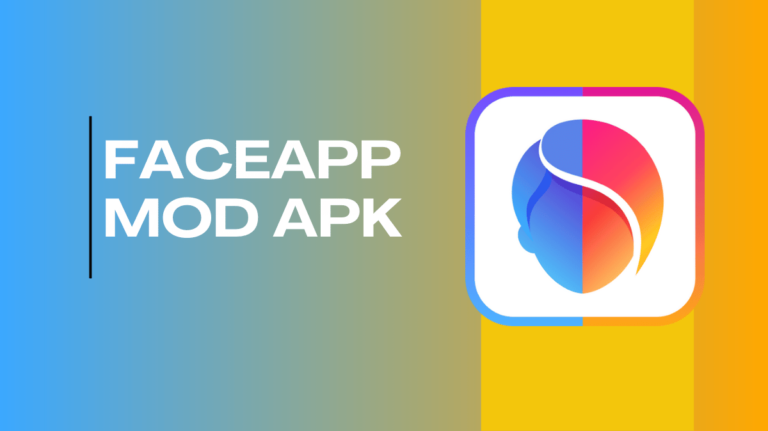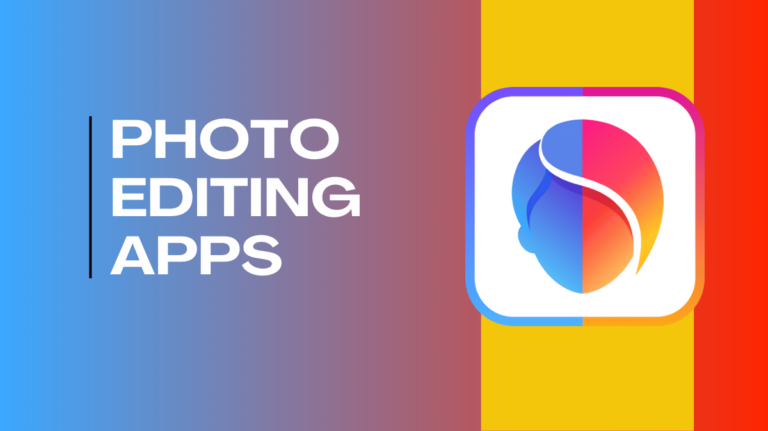FaceApp crashing can be frustrating, especially if you’re in the middle of editing a photo. Fortunately, there are a variety of reasons why the app may be acting up, and most of them can be fixed quickly. If you’ve encountered this problem, you’re not alone!
Sometime you’re using the standard version or the FaceApp Pro Mod APK, these crashes can still happen due to various reasons. In this article, we’ll walk you through some common reasons for FaceApp crashes and how to fix them in a simple, step-by-step manner.
Key Causes for FaceApp Crashes
Before we dive into the solutions, it’s important to understand what might be causing the app to crash. Here are some common reasons why FaceApp might not be working as expected.
Incompatibility with Android Versions
One of the most common reasons for FaceApp crashes is that the app may not be compatible with the version of Android running on your phone.
Android operating systems are regularly updated, and sometimes apps need to be updated as well to work properly with new system features or changes. If you haven’t updated your phone in a while, FaceApp might not work properly, leading to crashes or freezes.
Outdated FaceApp Version
Another common cause of FaceApp crashes is using an outdated version of the app. Developers often release updates to fix bugs, improve performance, and add new features.
If you’re using an older version of FaceApp, you might experience crashes due to unresolved issues that have been fixed in newer versions.
Insufficient Storage Space
If your phone is running low on storage, it can affect the performance of apps, including FaceApp. Insufficient storage space can cause the app to freeze or crash, especially when the app is trying to save or load large images.
Corrupted App Data or Cache
FaceApp, like many other apps, stores data and temporary files to make its performance faster. However, sometimes these files can become corrupted, leading to crashes. Clearing the app’s cache and data is often an effective way to fix this issue.
Software Bugs or Glitches in Android OS
Sometimes, Android itself can experience bugs or glitches that affect the performance of apps like FaceApp.
These bugs may occur after a system update or may be due to an issue with the phone’s hardware. If FaceApp continues to crash after troubleshooting the app itself, it could be a problem with the operating system.
Conflicts with Other Apps
In some cases, FaceApp may crash due to conflicts with other apps installed on your device. Certain apps may use system resources in ways that interfere with FaceApp, causing it to crash unexpectedly. This is especially true for apps that heavily use system resources, like games or other photo editing tools.
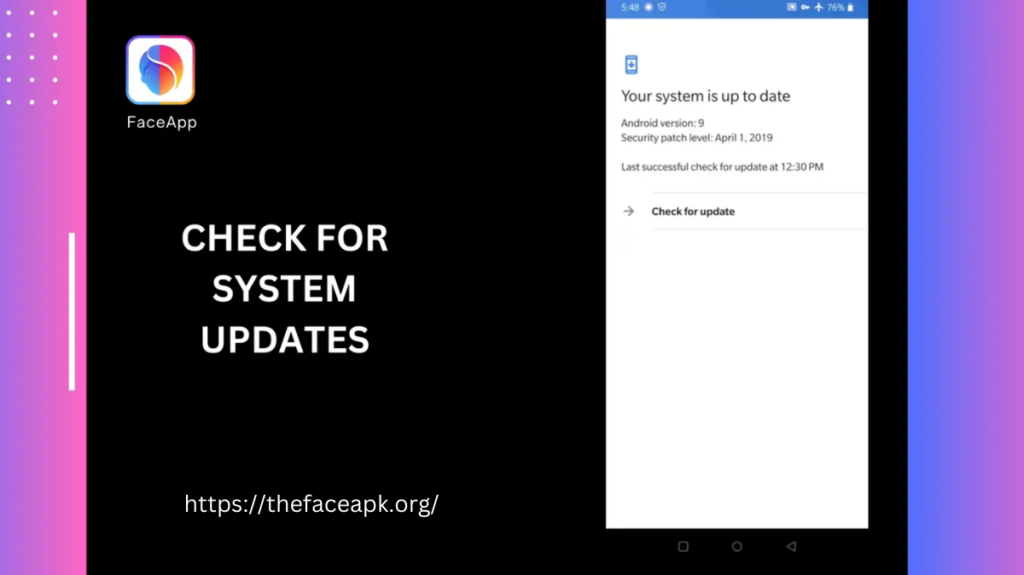
Troubleshooting Basic Fixes
Now that we’ve looked at the possible causes of FaceApp crashes, let’s focus on some simple troubleshooting steps you can try to fix the problem.
Restart Your Device
Sometimes, a simple restart can solve a lot of problems. Restarting your Android phone clears out any temporary issues in the system and gives the app a fresh start.
To restart your device, press and hold the power button, and then select “Restart” or “Reboot” from the menu. After your phone restarts, open FaceApp again to see if it works properly.
Update FaceApp
As we mentioned earlier, using an outdated version of FaceApp can cause crashes. Make sure you have the latest version of the app by checking for updates in the Google Play Store. To do this, open the Play Store, search for “FaceApp,” and tap “Update” if there’s a newer version available.
Clear Cache and App Data
If FaceApp keeps crashing, it may be due to corrupted app data or cache. Clearing the cache and data can help fix this issue. Here’s how:
- Open your phone’s Settings app.
- Go to Apps or Applications.
- Find and select FaceApp from the list of installed apps.
- Tap Storage.
- Tap Clear Cache and then Clear Data.
This will delete temporary files and reset the app’s settings, which can often resolve issues like crashing.
Check for System Updates
Sometimes, FaceApp crashes are caused by bugs in the Android operating system. If your device is running an older version of Android, updating to the latest version might fix the issue. To check for system updates:
- Open your phone’s Settings app.
- Scroll down and tap Software Update.
- Tap Check for Updates and follow the on-screen instructions if an update is available.
Advanced Solutions for Persistent Issues
If the basic fixes don’t work, there are a few more advanced solutions you can try.
Reinstall FaceApp
If FaceApp continues to crash despite trying the above fixes, it might be worth reinstalling the app. This will ensure you have a clean, up-to-date version of FaceApp without any corrupted files. To reinstall FaceApp:
- Open the Google Play Store.
- Search for FaceApp.
- Tap Uninstall.
- After the app is uninstalled, tap Install to download and install it again.
Free Up Storage Space
If your phone is low on storage, FaceApp might not function properly. To free up space, you can delete unnecessary files, old photos, or apps you no longer use. You can also move files to a cloud storage service or an SD card to make room for FaceApp and other apps.
Reset App Preferences
If FaceApp is still crashing, you can reset your app preferences. This won’t delete any data, but it will reset all app settings and permissions. To reset app preferences:
- Open your Settings app.
- Go to Apps or Applications.
- Tap the three dots in the upper-right corner and select Reset App Preferences.
Disable Battery Optimization
Android phones have a battery optimization feature that can limit the background activity of apps. This can sometimes cause apps like FaceApp to crash. To disable battery optimization for FaceApp:
- Open your Settings app.
- Tap Battery.
- Tap Battery Optimization.
- Find FaceApp in the list and set it to Don’t Optimize.
Addressing Device-Specific Problems
Sometimes, FaceApp crashes may be caused by issues specific to your phone model or software. Here’s how to address device-specific problems.
Identifying Device-Specific Configurations
Certain Android devices have unique configurations that might cause FaceApp to crash. This could include specific hardware or software issues that are not present in other models. If FaceApp works fine on other devices but not on yours, it could be due to these configurations.
Checking for Software Issues Specific to Your Device
In some cases, software bugs specific to your device’s model could be causing FaceApp to crash. To check for known issues, you can visit the support pages for your device or search online for solutions related to your phone model and FaceApp.
Reaching Out to FaceApp Support
If none of the above solutions work, you can contact FaceApp’s support team for assistance. You can usually find contact details in the app’s settings or on their official website.
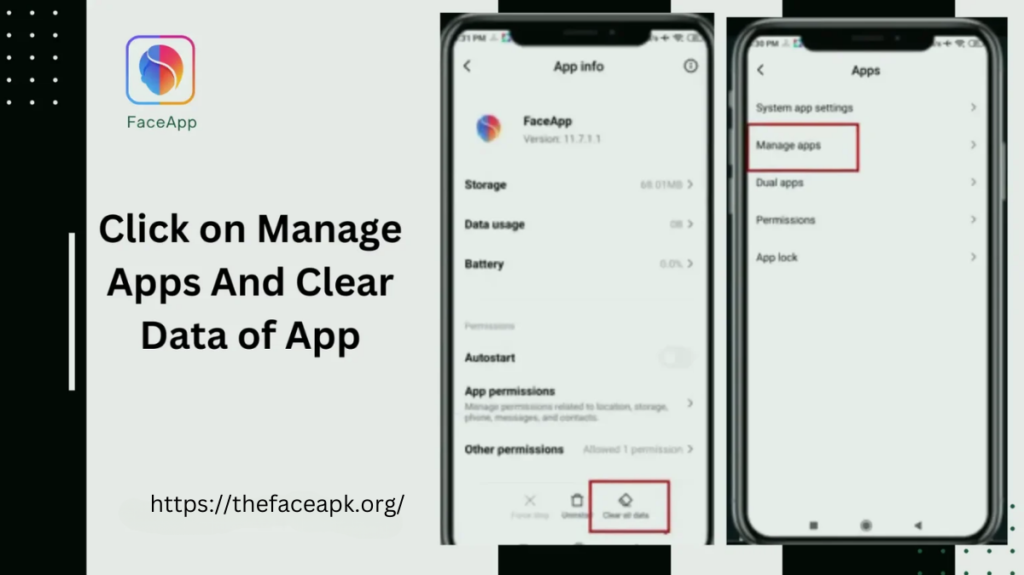
Additional Tips for Better Performance
To keep FaceApp running smoothly and prevent future crashes, consider these additional tips.
Close Background Applications
Having many apps running in the background can slow down your phone and cause FaceApp to crash. Make sure to close apps you’re not using by pressing the square button (recent apps) on your device and swiping them away.
Use Safe Mode for Troubleshooting
If you suspect that another app is causing FaceApp to crash, you can use Safe Mode to troubleshoot. Safe Mode disables third-party apps and only runs the essential system apps. If FaceApp works fine in Safe Mode, then a third-party app is likely causing the problem.
Monitor System Resources (RAM and CPU Usage)
If FaceApp is still having performance issues, you can monitor your phone’s system resources, such as RAM and CPU usage. This can help you identify if there’s a resource bottleneck that’s causing the app to crash.
Conclusion
FaceApp crashing on Android can be caused by various factors, from outdated software to insufficient storage space. Fortunately, most issues can be resolved with simple troubleshooting steps, such as restarting your phone, updating the app, or clearing the app’s cache.
If these basic fixes don’t work, more advanced solutions like reinstalling the app or resetting app preferences may help.